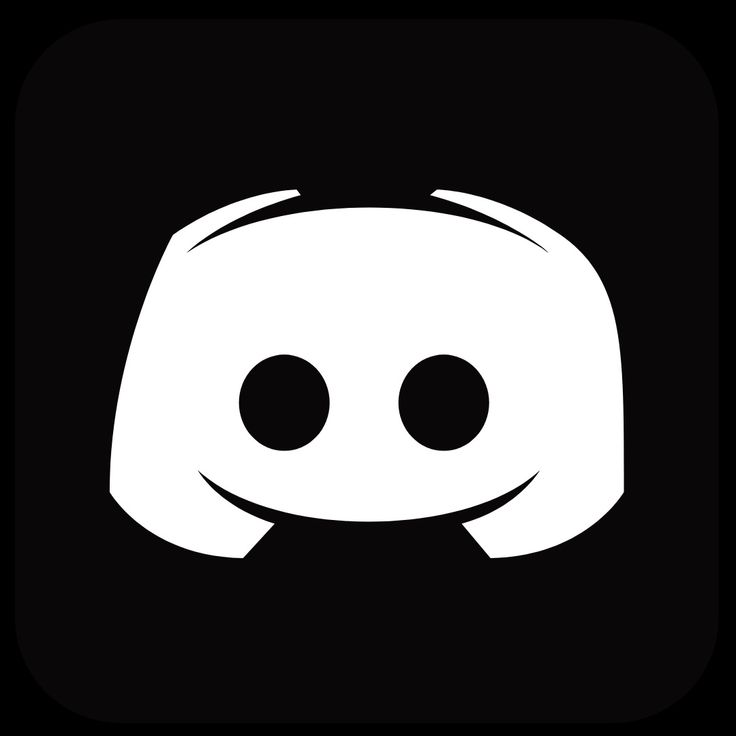In-App Messaging: The Complete Guide for Product Teams
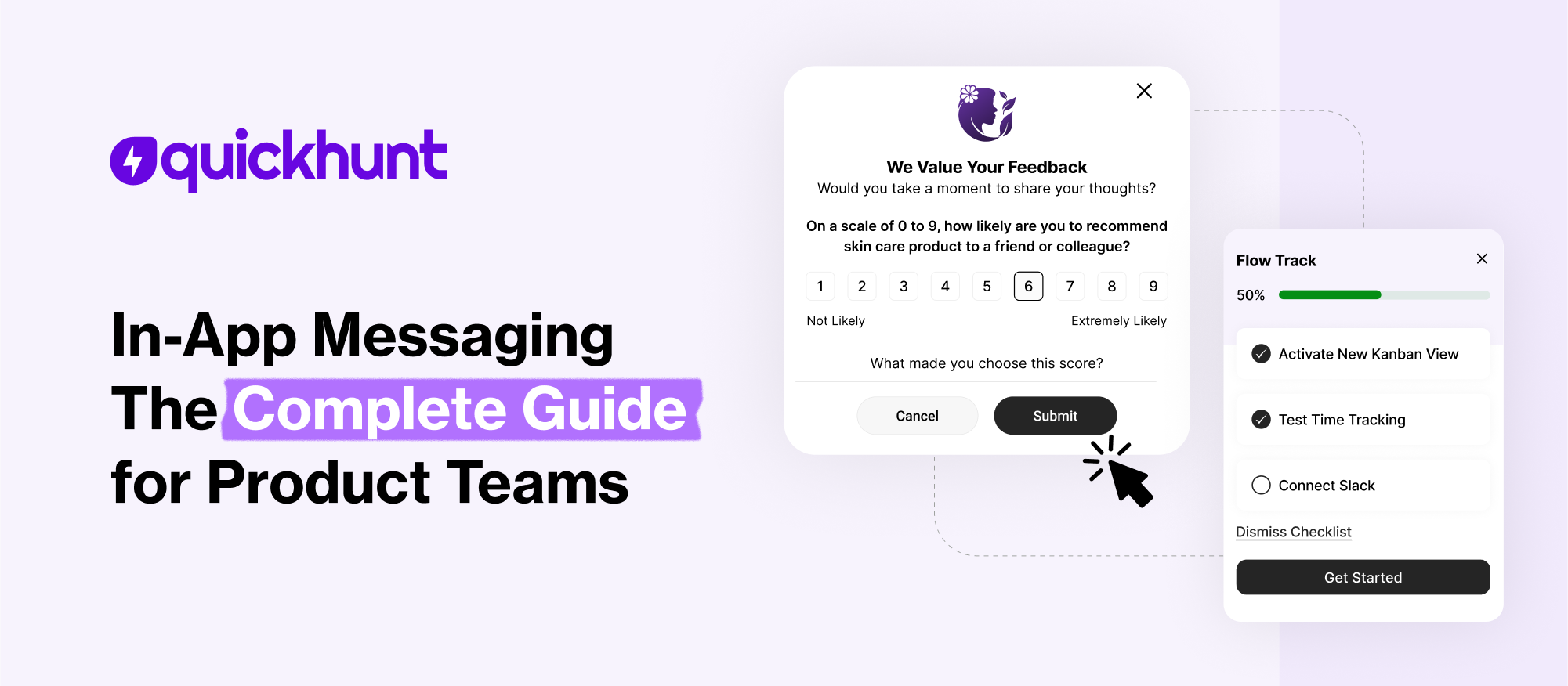
Every user journey holds moments of confusion, discovery, and decision. Inside a digital product, clear communication turns those moments into smooth experiences. In-app messaging opens a direct path between product teams and users, right inside the app. Messages appear exactly where users need guidance, feedback requests, or feature updates.
Imagine a user opening your app or site for the first time. A short message appears with a warm welcome and a quick tip to get started. Later, another message shows up to explain a new feature or invite feedback. Each in-app message connects to the user's journey and gives real value. The user stays engaged and understands the product better.
Product teams often struggle to share updates, answer questions, or collect thoughts without clutter. In-app messaging keeps everything simple. Users stay in the app, and the message meets them right where they need help or guidance.
This guide shows how product teams can use in-app messaging to improve user experience, increase feature adoption, and build stronger relationships. From message types to smart tips, everything in this blog helps you get started with clear steps. Keep reading to explore how this powerful tool transforms the way your product talks to users.
Let’s begin with a clear look at in-app messages and how they work inside a product.
What are In-App Messages?
.png)
In-app messages show up during product use and help users stay informed, guided, and engaged. These messages help users take action, learn features, or stay informed. Each in-app message pops up in real time and keeps the user inside the product.
Tooltips, pop-ups, banners, and slide-ins often deliver these messages. Each format serves a different purpose. Tooltips explain buttons. Pop-ups share updates. Banners show alerts. Slide-ins promote new features or plans.
Product teams place these messages in key parts of the app. An in-app message may appear after a user signs in or clicks a feature. This style of communication fits perfectly into the flow of the product.
Every in-app message gives clear value. Users stay focused and finish tasks faster. In-app messaging supports smooth onboarding, better product adoption, and stronger feedback loops.
Product teams send in-app messages to reach users instantly while they interact with the product. This connection builds trust and improves the full experience.
Now that the meaning is clear, move ahead and explore why these messages matter so much.
Why In-App Messages Matter
In-app messages guide users during important steps inside the product. These messages share tips, highlight features, and give real-time help. Clear guidance reduces confusion and helps users complete tasks faster. Simple messages build confidence and improve learning.
Teams use in-app messages to support users without delay. Instead of checking emails, users see help right on the screen. A quick message can solve a problem or explain a new feature. This keeps users active and engaged.
In-app messages also increase feature usage. They show users the value of tools they might miss. As a result, users explore more, stay longer, and return more often. Well-timed help builds trust and creates better product experiences.
Let’s now look at the types of in-app messages teams can use.
Types of In-App Messages
In-app messages come in different forms. Each type serves a clear purpose and helps users stay on track inside the product. Clear messages help users move forward, take action, and stay updated.
Post
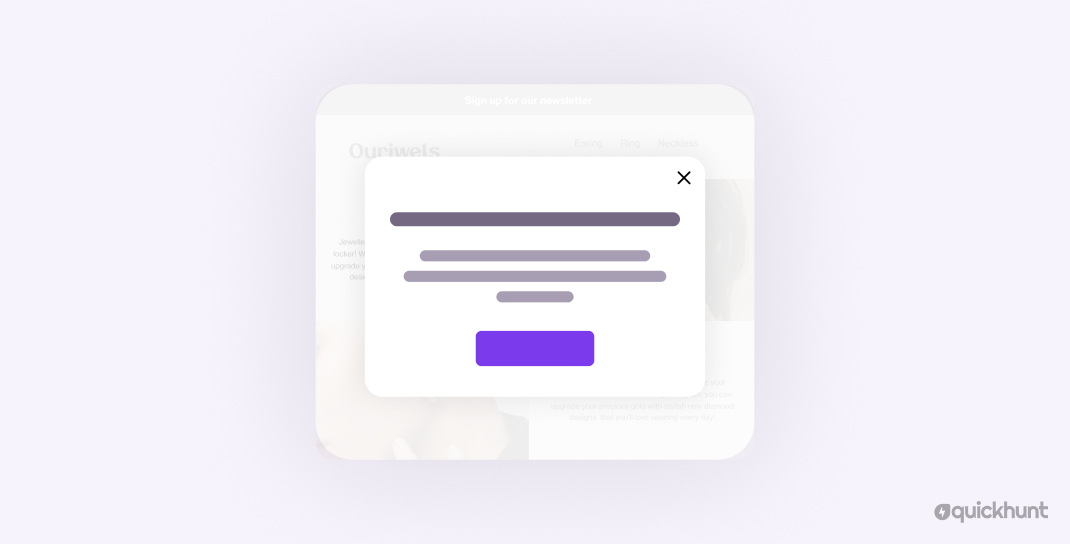
Use posts to share news, updates, and helpful tips inside the product. A post shows up as a message box or pop-up. It reaches users at the right moment and delivers short, useful content.
A product team can announce a new feature, share release notes, or explain an improvement. Users read the message without switching screens. This keeps communication smooth and timely.
Banners
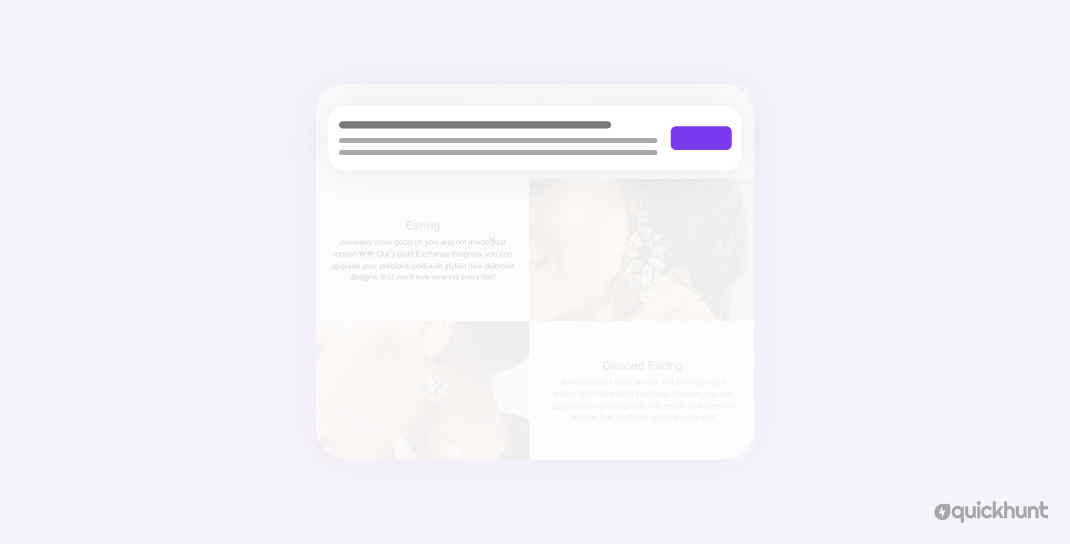
Place banners at the top or bottom of the screen to catch attention right away. Use banners to highlight important alerts, system notices, or quick updates. Banners stay visible without blocking other content. Many teams place banners inside the app to share news about updates or current issues. Bright colors and short text help users get the message quickly.
Surveys
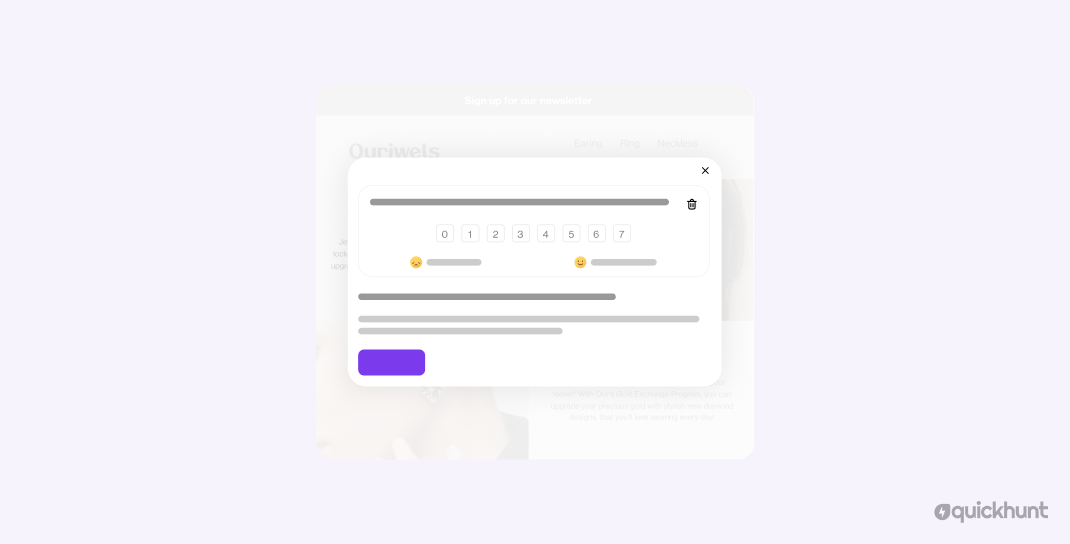
Show short surveys inside the app to gather feedback during real use. A survey appears as a short in-app message with one or two questions. Product teams learn user needs, measure satisfaction, or test ideas using surveys. This input helps improve features and solve problems early. The best surveys stay short and easy to answer.
Checklist
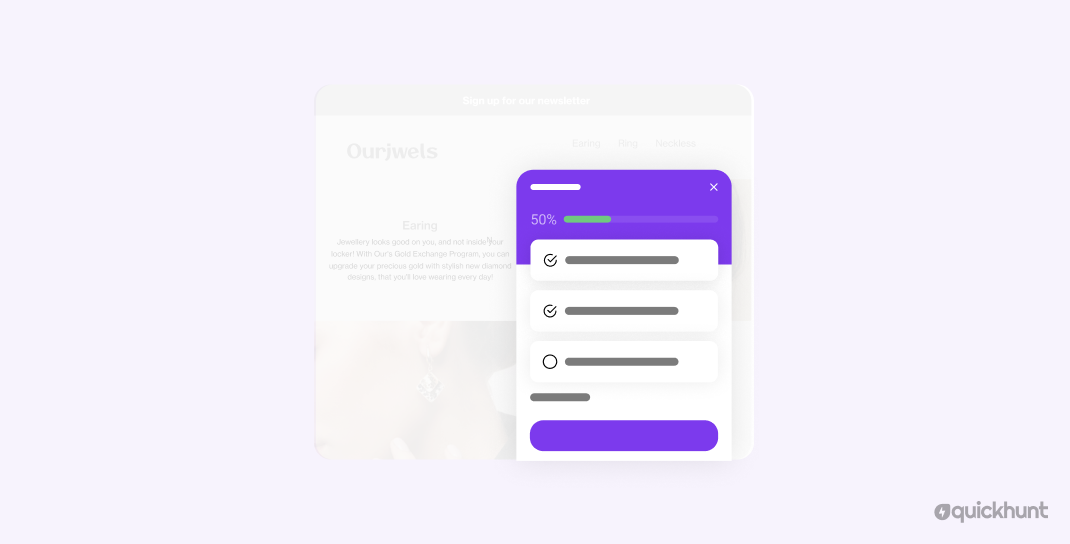
Add checklists inside the app to guide users step by step. A checklist helps users complete tasks in the right order. Each item in the list includes a short label or tip. Checklists work well during onboarding or setup. They show progress clearly and help users stay focused. Users feel more confident as they complete each step.
With these types in mind, explore the best places to use in-app messages inside your product.
Best Use Cases for In-App Messaging
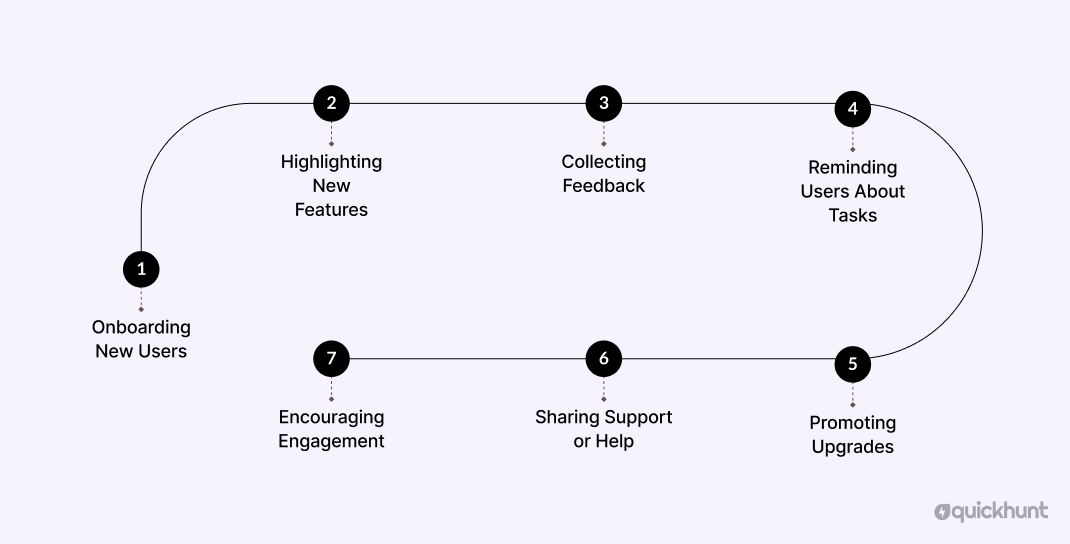
In-app messaging fits perfectly inside the user journey. It helps users understand the product and take the right steps without confusion. Each in-app message shows up exactly where and when users need it.
Onboarding New Users
New users need help during the first visit. In-app messages provide welcome notes, step-by-step guides, and helpful tips. Short messages point users toward key features and speed up learning. Clear greetings and simple steps help users feel comfortable right away.
Highlighting New Features
Fresh updates need attention. New features reach users through in-app messages, often placed as modals, tooltips, or small banners. These messages invite users to try something new without breaking focus. Product teams reach users directly without using email or outside links.
Collecting Feedback
User thoughts help improve products. Teams use in-app messages to gather short feedback right after key steps. A small pop-up or slide-in message can ask users how a feature worked or if something felt confusing. Collecting feedback becomes fast and easy.
Reminding Users About Tasks
Some users stop in the middle of a process. In-app messages remind them to finish tasks. A banner or tooltip can bring them back to the flow. Simple reminders help boost completion rates and keep users active.
Promoting Upgrades
Free plans come with limits. Users can view upgrade offers directly inside the app, without leaving their current screen. Users see the value and can act with one click. These messages show features locked behind a plan or remind users about trials ending soon.
Sharing Support or Help
Every product has complex parts. In-app messages offer help during tricky steps. Teams place tooltips, links to help docs, or short messages next to actions. This support builds trust and helps users avoid frustration.
Encouraging Engagement
Active users often become loyal customers. In-app messages keep users engaged by inviting them to explore, complete tasks, or return later. Friendly messages and small nudges bring more activity and stronger habits.
Now that the top use cases are clear, let’s focus on how to write strong messages that work.
Tips to Create Effective In-App Messages
Strong in-app messages help users stay focused, feel supported, and move forward with confidence. Every message should offer clear value, appear at the right time, and match the user’s current action. Follow these simple tips to build useful and friendly messages.
Keep Messages Short and Clear
Users move fast. A short message saves time and delivers the point faster. Use simple words. Avoid long sentences. Focus on one action or idea in each message.
Use a Friendly and Helpful Tone
A friendly message makes users feel welcome. Choose words that sound warm and human. Speak like a guide, not like a robot. Kind words build trust and comfort.
Place Messages in the Right Spot
Choose a message location that makes sense. Show a tooltip near a button. Show a message bar across the top of the page. Place messages close to the action to guide users without confusion.
Add a Clear Next Step
Every message needs a purpose. Include one strong call to action. Use buttons with words like “Try Now,” “Show Me,” or “Next Step.” Lead users forward with simple direction.
Focus on One Message at a Time
Too many messages on one screen can overwhelm users. Choose the most important message first. Show the next one later. Help users stay focused by showing one clear step at a time.
Match the Design with the Product
Use colors, fonts, and icons that fit the app’s design. A message should feel like part of the product. Clean design builds trust and helps users pay attention.
Test Different Versions
Try two or three message versions. See which one gets more clicks or better responses. Even minor edits in text or design create a noticeable impact.
Respect the User’s Time
Always consider the user’s focus. Show messages during key moments. Avoid blocking screens or asking for too much. Let users choose to close a message easily.
Update Messages as the Product Grows
As new features launch or flows change, update the messages too. Old messages can confuse users. Fresh content keeps guidance relevant and helpful.
Track Message Results
Track how many users view each message, click the buttons, and take action inside the app. Use that data to improve future messages. Messages work best with regular updates and smart planning.
Now that writing tips are in place, explore how Quickhunt helps you use them with ease.
How Quickhunt Helps You Send Better In-App Messages
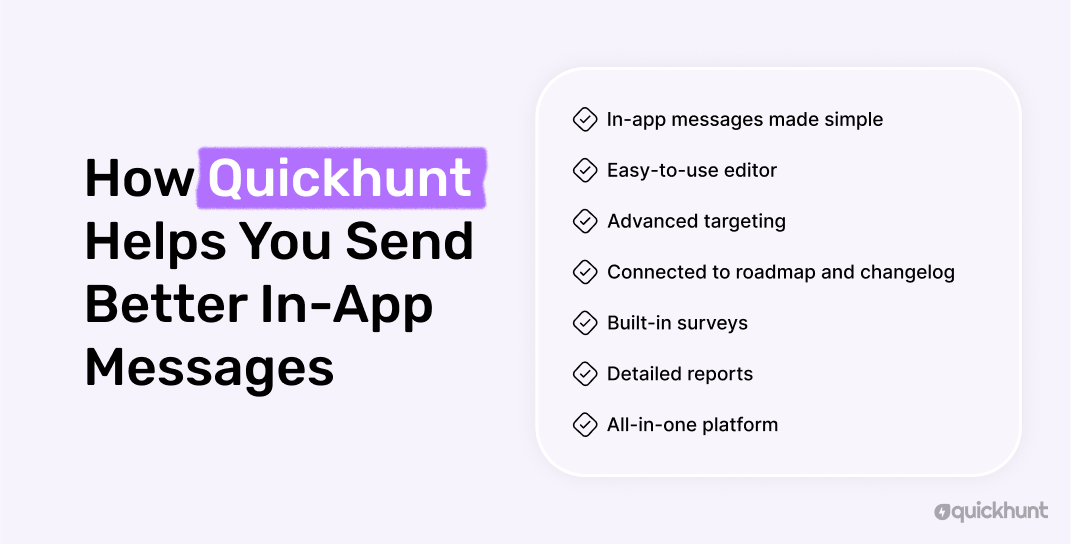
Quickhunt stands out as the best tool for in-app messages. It helps product teams guide users, explain features, and improve the full experience. Every message reaches the right person at the perfect time inside the product.
The dashboard offers an easy-to-use editor. Teams can create messages without writing code. A few clicks add text, buttons, images, and links. This keeps the process fast and simple.
Targeting options help teams choose users based on actions, pages, or behavior. A message can appear after a user signs up, opens a feature, or clicks a certain button. Each message feels personal and useful.
Quickhunt links in-app messages directly to your roadmap and changelog, so users can see updates, plans, and changes without leaving the product. Users see feature updates, ongoing plans, and past releases without leaving the app. One place handles all communication.
Surveys collect feedback directly through short questions. Teams learn user needs in real time. Each response shows up in the dashboard with clear details.
Reports track message views, clicks, and actions. Teams check what works best and improve future messages with data.
With the best customer feedback management software, every message feels smart, timely, and easy to manage. The platform helps product teams talk to users without extra steps or outside tools.
Quickhunt offers speed and focus. Let’s now compare in-app messages with other ways to talk to users.
In-App Messaging vs Other Communication Channels
In-app messaging and push notifications serve different goals. Both help teams connect with users, but each works in a unique way.
In-app messaging appears inside the product during active use. These messages guide users, share updates, or offer help. Each message shows up in the right place on the screen. Users see them while exploring the app. Messages often look like tooltips, banners, modals, or slide-ins. This type of message keeps the experience smooth and focused. Users stay in flow and receive support without leaving the page.
Push notifications show up outside the app. These messages appear on lock screens, home screens, or notification bars. Push messages reach users with reminders, promotions, or news. A phone rings or lights up, and the message pulls focus right away. Push works best for re-engagement, updates, or calls to return.
In-app messaging fits inside the journey. Push notifications reach people outside the product.
Here is a simple comparison:
In-app messaging fits inside real-time user activity. Push notifications work better for getting users back into the product.
With the difference now clear, move to the final thoughts and takeaways.
Final Thoughts
In-app messaging helps product teams connect with customers in real time. This tool brings messages into the product, so users stay focused and feel supported. Each message offers value, guides action, or builds trust.
Strong communication inside the product creates better experiences. Users learn faster, complete steps with ease, and feel more confident. Helpful messages improve onboarding, increase feature use, and reduce confusion.
Product teams gain control with in-app messaging. Each message fits a purpose. Clear tips, updates, or reminders appear without delay. Users receive the right help at the right moment.
This approach keeps everything simple. No extra steps. No outside tools. Just one smooth flow inside the product. In-app messaging turns the user journey into a friendly, helpful, and engaging experience.
FAQs
What does in-app messaging mean?
In-App Messaging means sending short messages inside a product while someone uses it. These messages help with guidance, updates, or feedback, all without leaving the app.
How does in-app messaging work inside a product?
In-app messaging shows messages while users move through the app. These messages offer tips, guides, and updates without sending users elsewhere.
Where can teams use in-app messaging?
Teams use it during onboarding, feature launches, upgrade prompts, feedback collection, and in-app support. Each use case helps users stay focused, learn faster, and feel more supported.
What makes in-app messaging better than push notifications?
In-app messaging shows messages during product use. Push notifications try to bring users back. Both help, but in-app messaging gives real-time value.
Start Your 7-Day Free Trial Today
Use Quickhunt to collect customer feedback, plan your product roadmap, and share updates with built-in changelog tools. No coding is needed, just simple steps and fast value.


.svg)